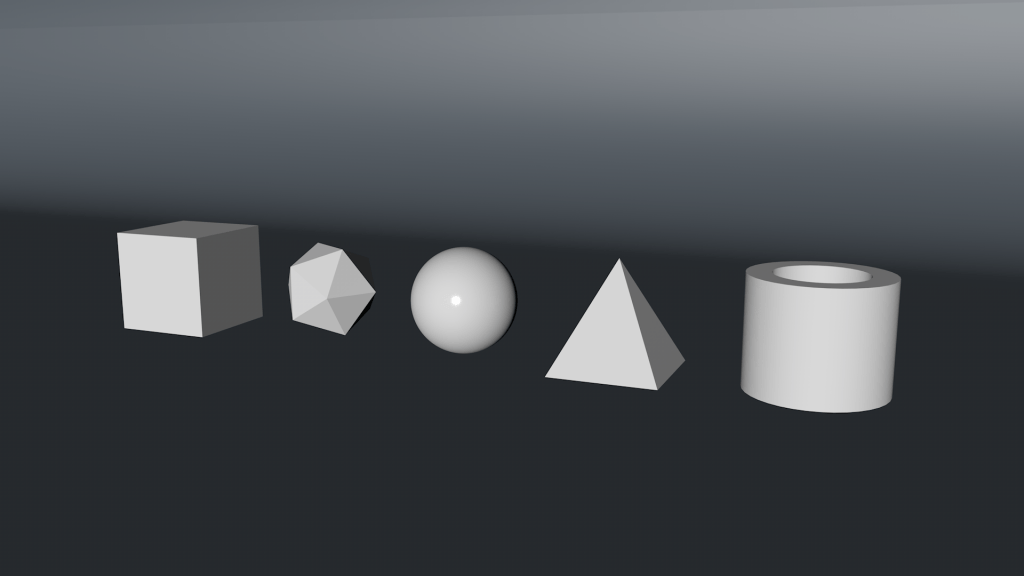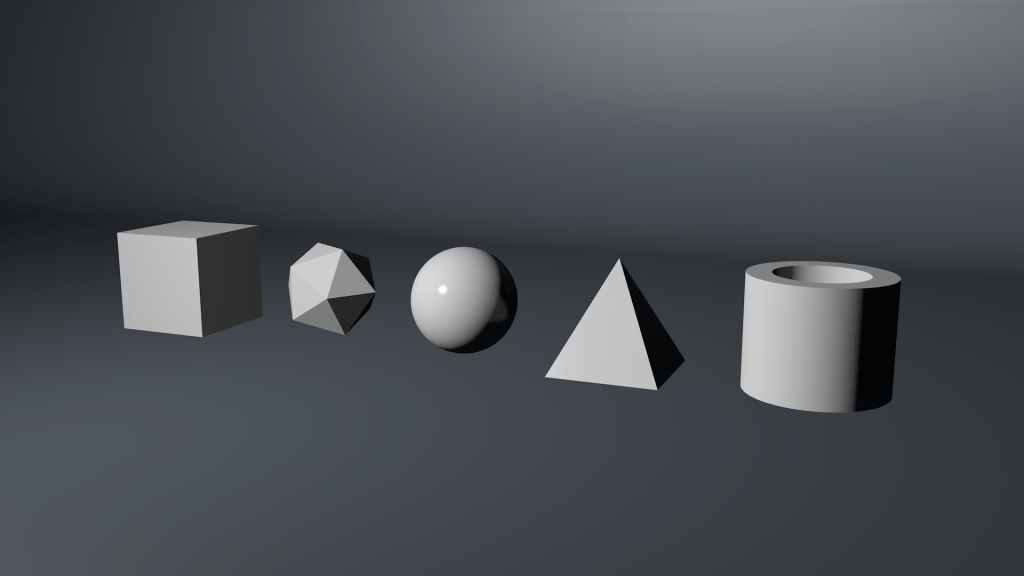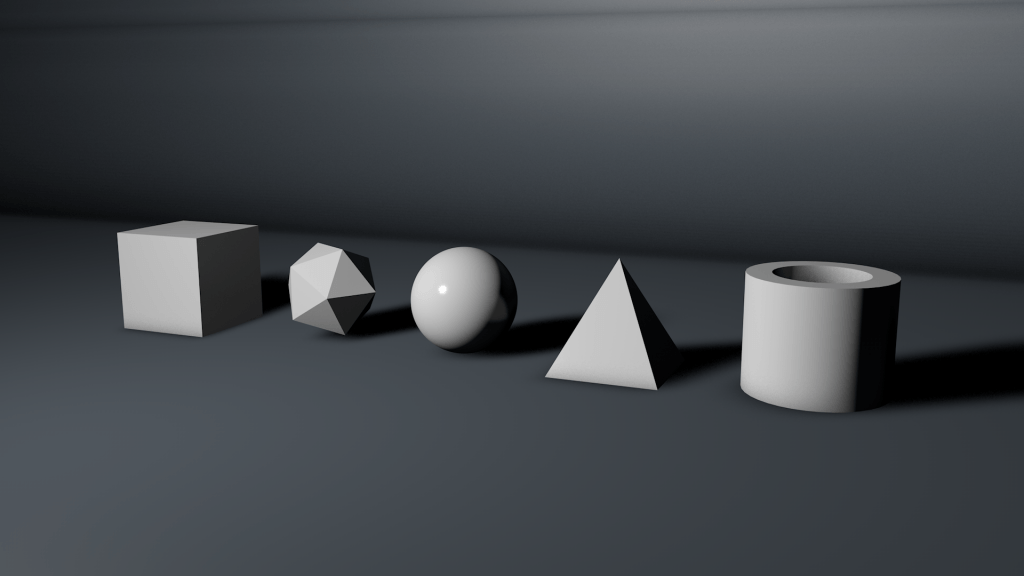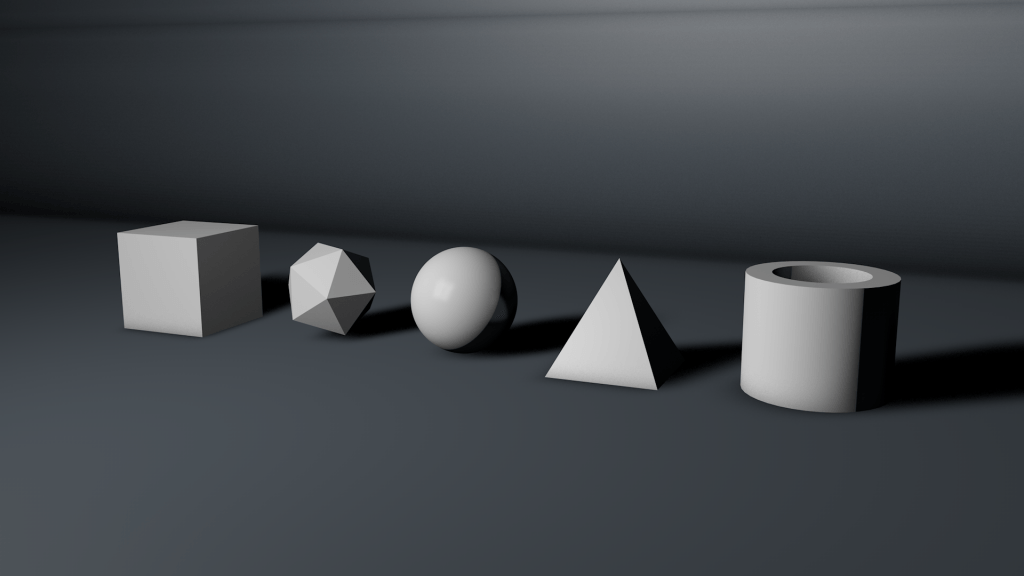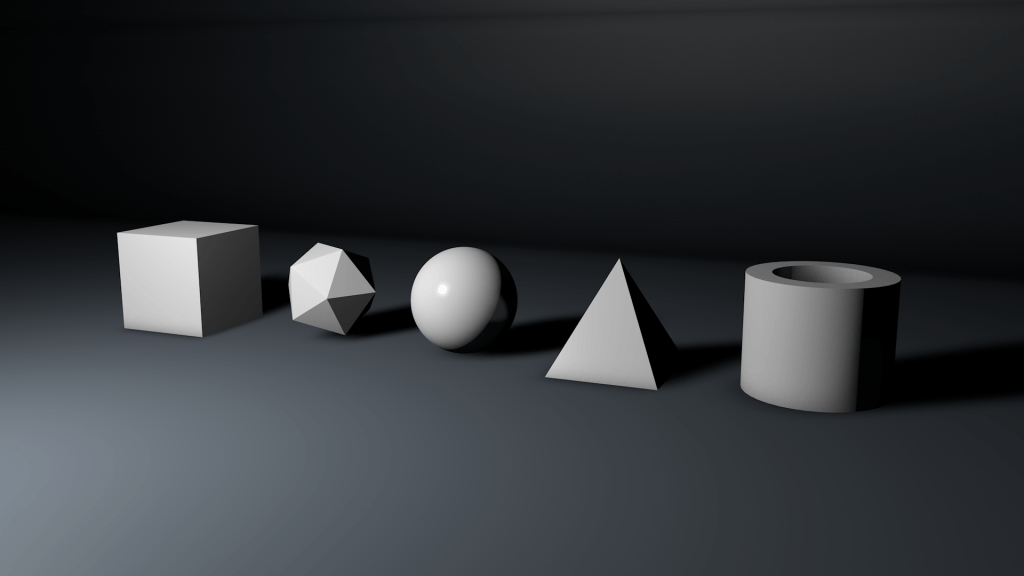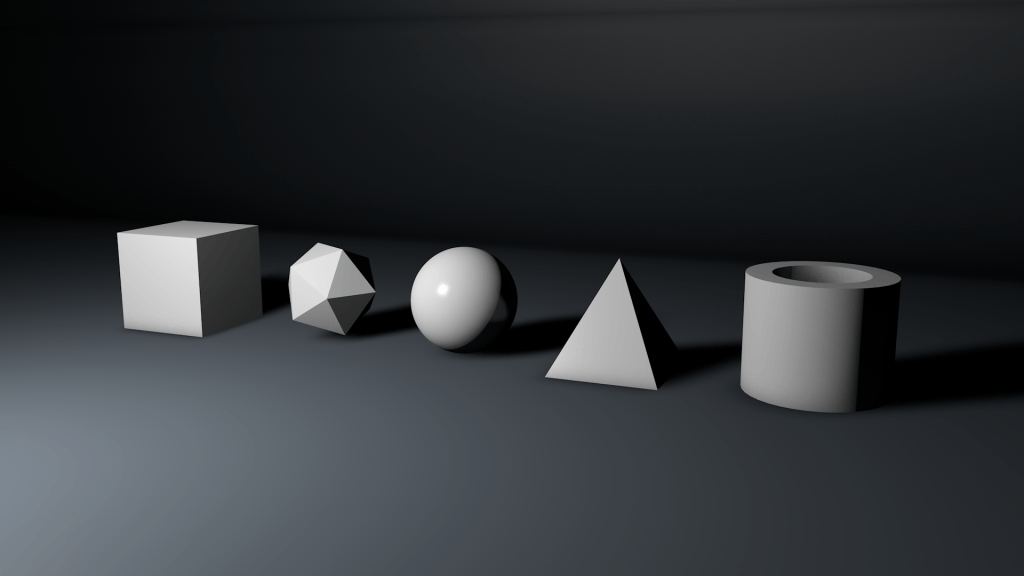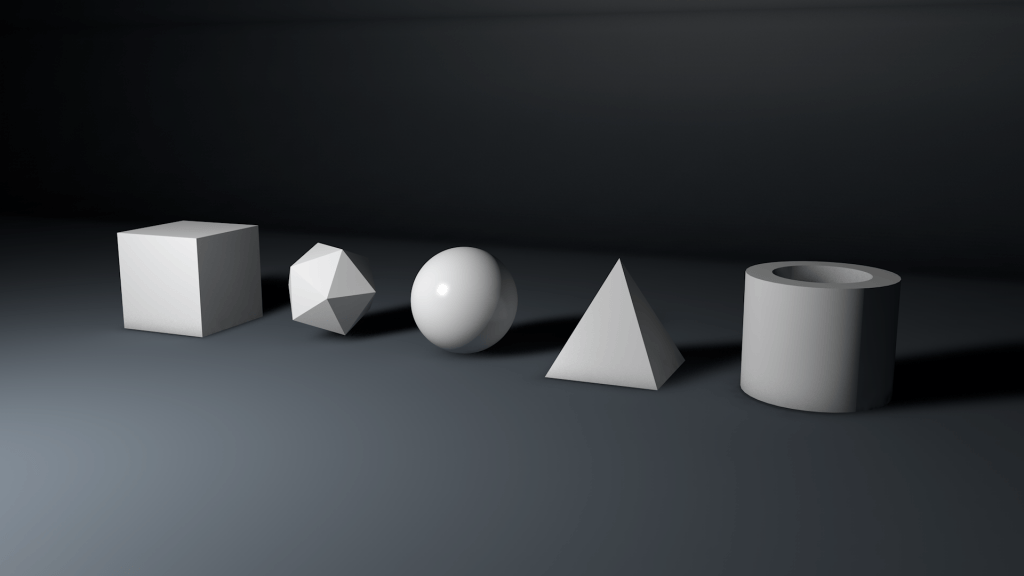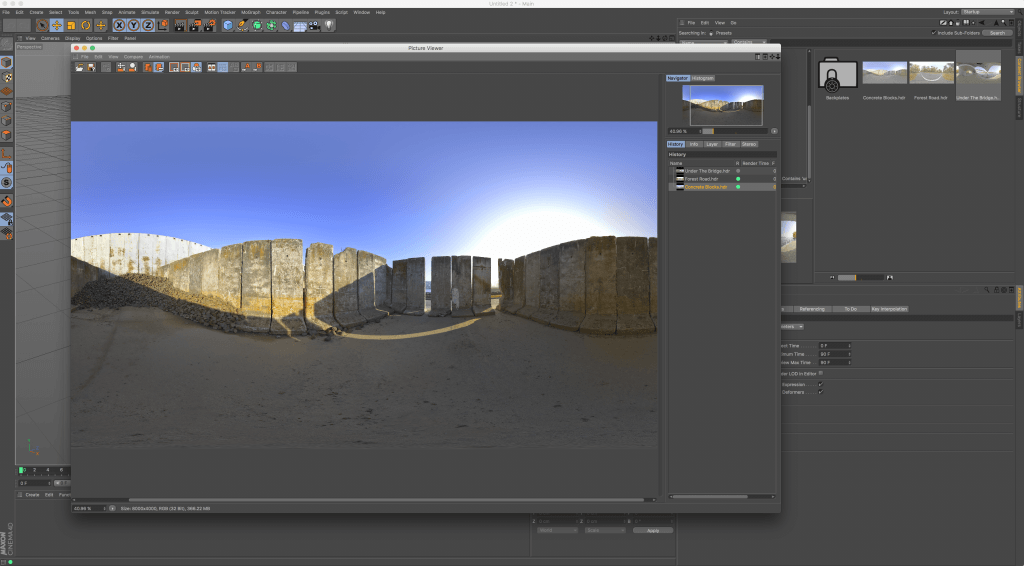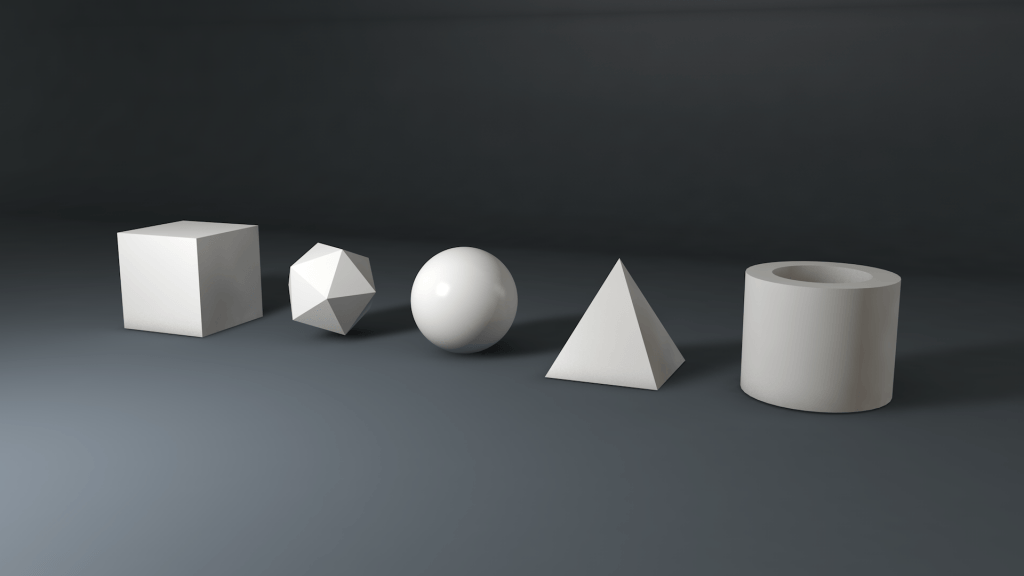Modelling:
After completing my Learning Agreement, I determined that I was going to use c4d to model my products, i.e. the 3 different juice drinks. After this, I set out looking for tutorials on YouTube of how to create a bottle that not only looked realistic but also used a up to date version of the software.
After watching a couple of video’s I came across this by a user called GOGOLERIUS:
Within this tutorial, the user was able to successful create a glass beer bottle model from scratch using no plug-ins. Here are thew steps:
Firstly, a reference image was used to trace the side profile of the bottle using a spline, which was then placed into a ‘Lathe NURBS’ to turn it into a piece of 3D geometry – this was very interesting as I noticed that they traced the inside and outside wall of the bottle, thus giving it thickness.
Secondly, using the Point, Edge and Polygon selection tool, they were able to make fine adjustments to the spline to make the 3D model look better overall, this was then further improved by placing the spline (inside of the lathe NURBS) into a subdivision surface NURBS to smooth the overall shape.
Next, a flat triangular shape was used to form the cap. Once shaped accordingly, the object was placed into a cloning effector with a radial arrangement to fully form the cap. After arranged and tweaked so that no holes were visible, it was placed into a subdivision surface NURBS to smooth the object.
Following this, the next stage was to create the liquid inside of the bottle. The way in which the user created the liquid was very clever. In the first stage when creating the spline, the both the inside and the outside profile of the bottle was drawn and because of this it allowed the user to copy and paste it, they then began to delete the entire outside profile leaving the inner, they then used a loop selection tool along with the extrude tool to close off the hole in the top. By doing this they basically created a new object that fit perfectly inside of the original bottle model.
Additonally, now that the bottle and liquid has been created, it was time to add the label, this was done by entering into the polygon mode and creating a set selection based on the area I wanted the label to be on the bottle. They then create new material with label added to the colour channel, more specifically the texture channel within the colour, this was then adjust accordingly.
Lastly, texture creation is the final process that was carried out in order to complete the tutorial, this involved the creations of the glass material for the bottle, metal material for the lid and a coloured slightly transparent material for the liquid.
Condensation:
Furthermore, after observing current real world products and the way that they are marketed, I wanted to add water droplets or condensation to the outside of the bottle to make it look more appealing. I found a three part series of how to complete product modelling and rendering, which are thew two videos embedded below – the other video utilised a 3rd party renderer called Redshift which I don’t have, thus being useless to me.
In part one of the tutorial, modelling of the water droplet and additional techniques are shown. The man takes a primitive sphere, and manipulates it to look like an organic droplet that you would seen in real life, and then using the cloner and random effectors, he was able to create different sized droplets, with varying orientations all over the surface of the model.
Rendering:
In part two of the series, environment creation, lighting and render settings are shown. Fading in from the end of part one, the man starts to create a studio with a illuminated background and a mirrored floor to create an aesthetically pleasing scene. This is then accompanied by a 3rd party studio rig that it used to perfectly illuminate the model, which greatly benefited the rendering – using the physical renderer on adaptive and automatic settings to produce the best results.